Task / Activity list
Over the years, you have been extending the number of main and sub-activity task codes within PDi CRM, and they are now a bit all over the place. This is not a problem. You can put the Main and sub-activity codes into the order you require.
Setup > Task Activity Codes…
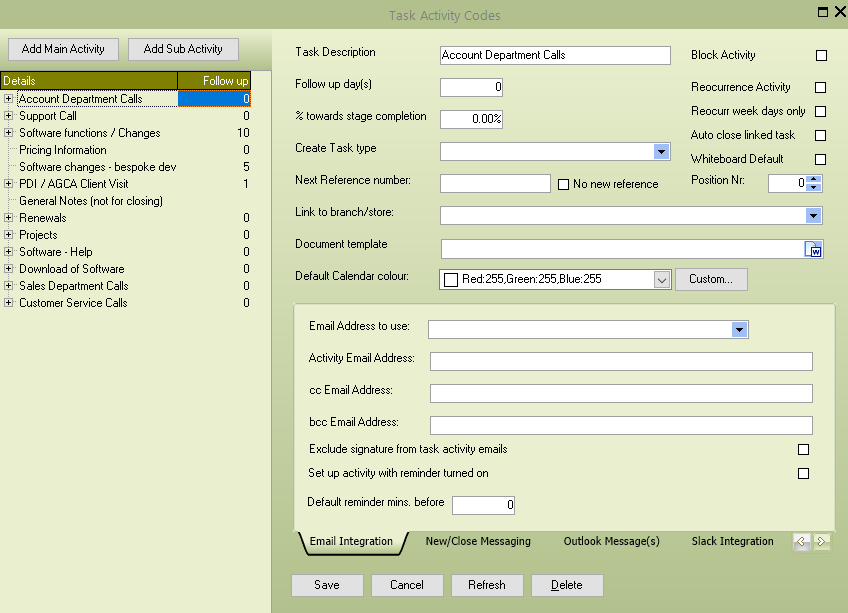
The main activity [Task Activity code] screen will appear. We will use the [Position Nr] field to put the main activity codes into the required order. We want to move the Customer Service, Sales Department and Project activity codes to the top of the list.
We haven’t used the position numbers, so they are all set to zero. We could set the numbers of each main activity code to 1, 2, 3, 4, etc., or use minus numbers to move the three departments we need.
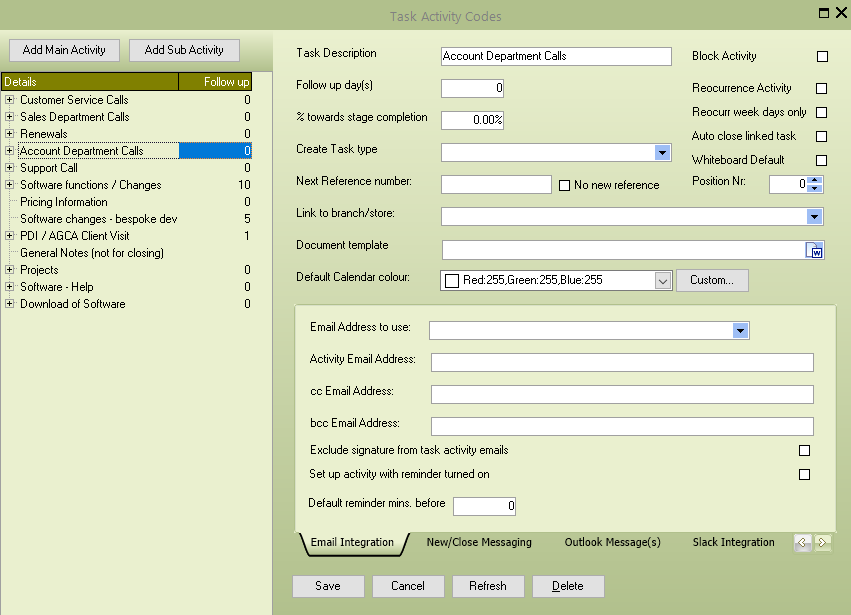
After making the changes and refreshing the list, our Customer Service calls, Sales Department Calls, and Renewals are at the top. The same order will be used when assigning a task activity.
The same method can also sort the sub-activities below the main activity.
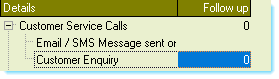 The customer service calls sub-activities are not in the correct order. We normally receive a customer enquiry and then send an email / SMS message. Use the position number for these sub-activities by setting the customer enquiry to position one and the Email / SMS activity to position 2. This then gives us the order we require.
The customer service calls sub-activities are not in the correct order. We normally receive a customer enquiry and then send an email / SMS message. Use the position number for these sub-activities by setting the customer enquiry to position one and the Email / SMS activity to position 2. This then gives us the order we require.
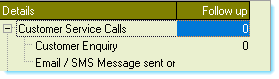 The customer service calls are now in the order required.
The customer service calls are now in the order required.
![]() If you have several activity codes and may add more in the future, include a gap in the position number sequence to allow new codes to be inserted in the required order.
If you have several activity codes and may add more in the future, include a gap in the position number sequence to allow new codes to be inserted in the required order.
