PaXcel error 126 – the specified module could not be found
Symptom: When a remote desktop connection is used to open Microsoft Excel and the PaXcel add-in, the following error is received.
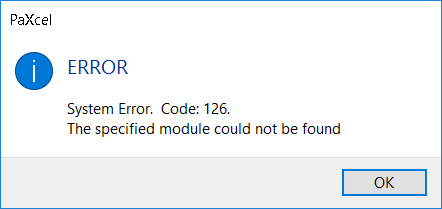
Reason: PaXcel uses a small embedded database to control the user connections during a Remote Desktop session. This error implies that all or some of the required Windows DLLs are missing. In addition, the files may not be copied during the installation of the Microsoft Office install folder is not found, or insufficient rights exist to copy the required files.
Fix: The required DLLs and configuration changes can be made on the machine where PaXcel is installed.
Exit Microsoft Excel and stay connected to the remote session as all settings will be completed on the remote machine.
Locate the PaXcel common folder; usually, C:\Programdata\PDi Spirit\PaXcel loads the PaXcel about screen to check if different on your install. The PaXcel about screen will also indicate if PaXcel is running within a remote session and the number of licenses allowed.
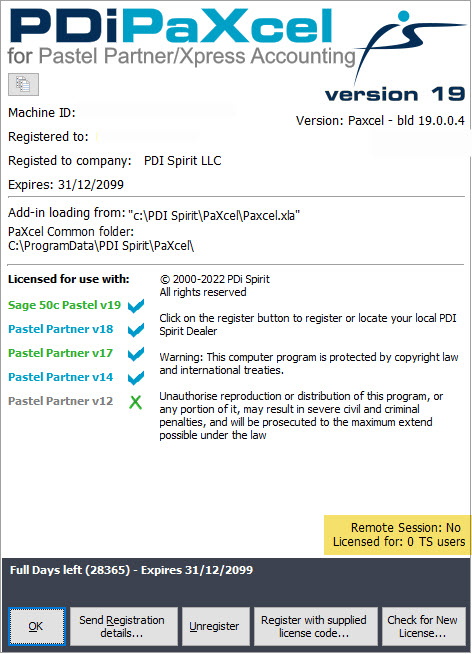
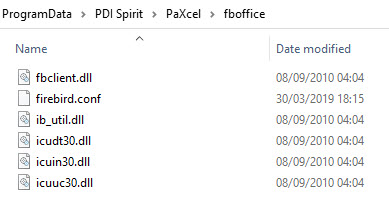
Double-Click the PaXcel common folder setting to open the Windows Explorer and then browse to the FBOffice folder.
Please select all the files in this folder and then copy and paste them to the install folder of Microsoft Office.
The Microsoft Office install folders are typically found at c:\program files (x86)\microsoft office\Root\officenn where officenn is the version of office being used.
Overwrite any existing files with the same name
Open the firebird.conf file from within the Microsoft Office root folder and edit the very last line; it must point to the PaXcel Common folder and the FB folder
RootDirectory = C:\ProgramData\PDI Spirit\PaXcel\fb\
Restart Microsoft Excel, and if all steps were completed correctly to the correct folders, PaXcel will start without showing the ERROR 126 message.
