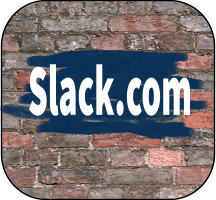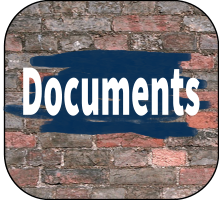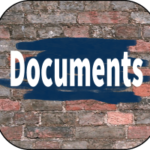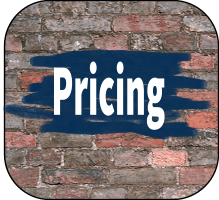Over the years, you have been extending the number of main and sub-activity task codes within PDi CRM, and they are now a bit all over the place. This is not a problem. You can put the Main and sub-activity codes into the order you require.
Setup > Task Activity Codes…
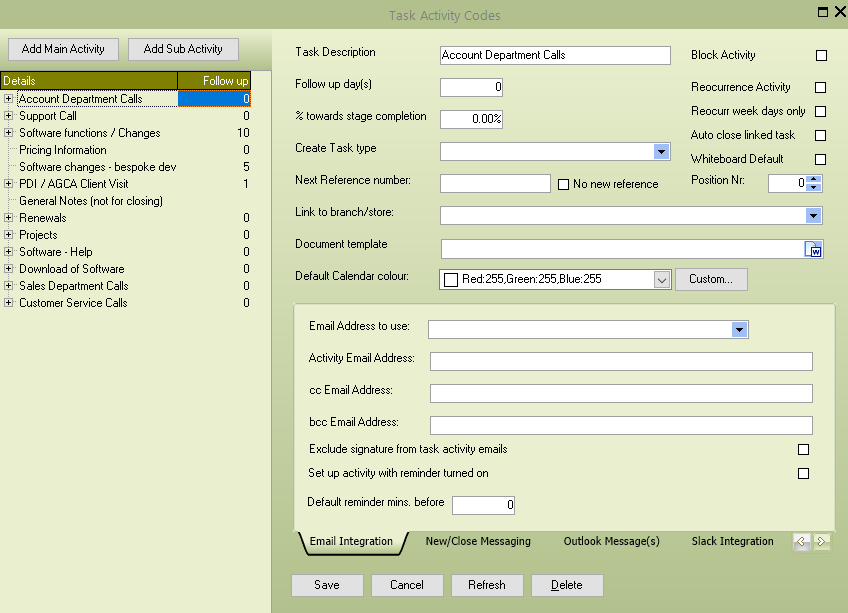
The main activity [Task Activity code] screen will appear. We will use the [Position Nr] field to put the main activity codes into the required order. We want to move the Customer Service, Sales Department and Project activity codes to the top of the list.
We haven’t used the position numbers, so they are all set to zero. We could set the numbers of each main activity code to 1, 2, 3, 4, etc., or use minus numbers to move the three departments we need.
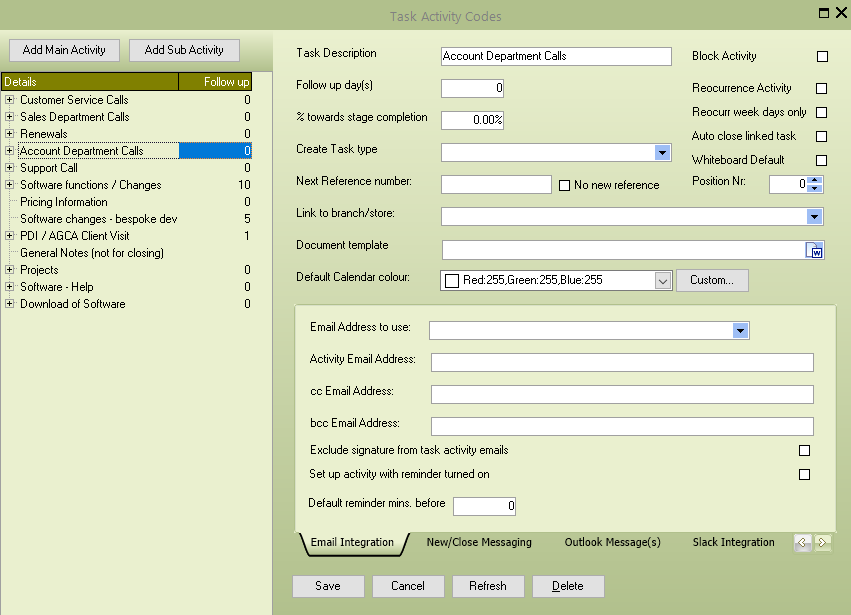
After making the changes and refreshing the list, our Customer Service calls, Sales Department Calls, and Renewals are at the top. The same order will be used when assigning a task activity.
The same method can also sort the sub-activities below the main activity.
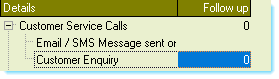 The customer service calls sub-activities are not in the correct order. We normally receive a customer enquiry and then send an email / SMS message. Use the position number for these sub-activities by setting the customer enquiry to position one and the Email / SMS activity to position 2. This then gives us the order we require.
The customer service calls sub-activities are not in the correct order. We normally receive a customer enquiry and then send an email / SMS message. Use the position number for these sub-activities by setting the customer enquiry to position one and the Email / SMS activity to position 2. This then gives us the order we require.
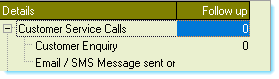 The customer service calls are now in the order required.
The customer service calls are now in the order required.
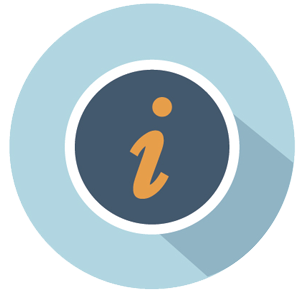 If you have several activity codes and may add more in the future, include a gap in the position number sequence to allow new codes to be inserted in the required order.
If you have several activity codes and may add more in the future, include a gap in the position number sequence to allow new codes to be inserted in the required order.
PDiCRM has a new function to allow for the processing of email forms received to a POP3 mailbox. The information collected can create new Sage Pastel customers or PDiCRM prospects and create a follow-up task.
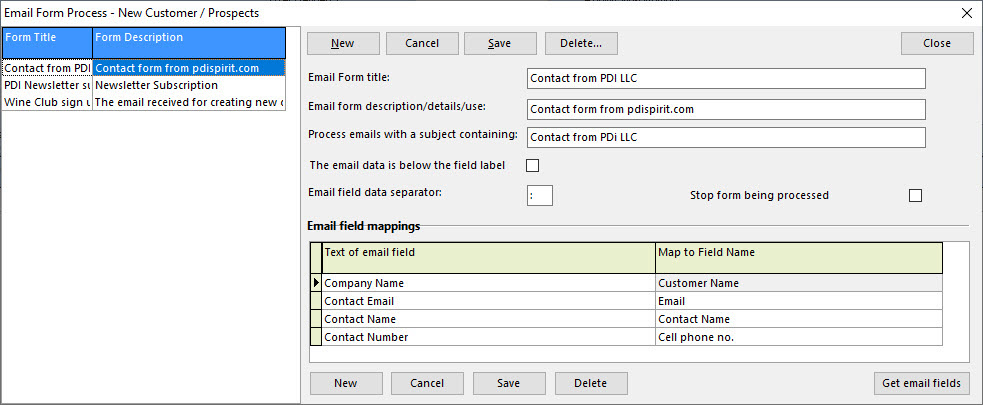
Multiple definitions can be set up to indicate how to retrieve the data to the required email form table. To test the processing and data extraction, use the [Get email fields] to locate an email with the specified subject and read the field labels; map these to one of the available fields.
The PDiCRM Service applet will connect to the defined POP3 mailbox and process new emails against the form process definition. The user can then confirm the records that should have new customers or prospects created. The information can be updated as required, and only certain emails can be processed.
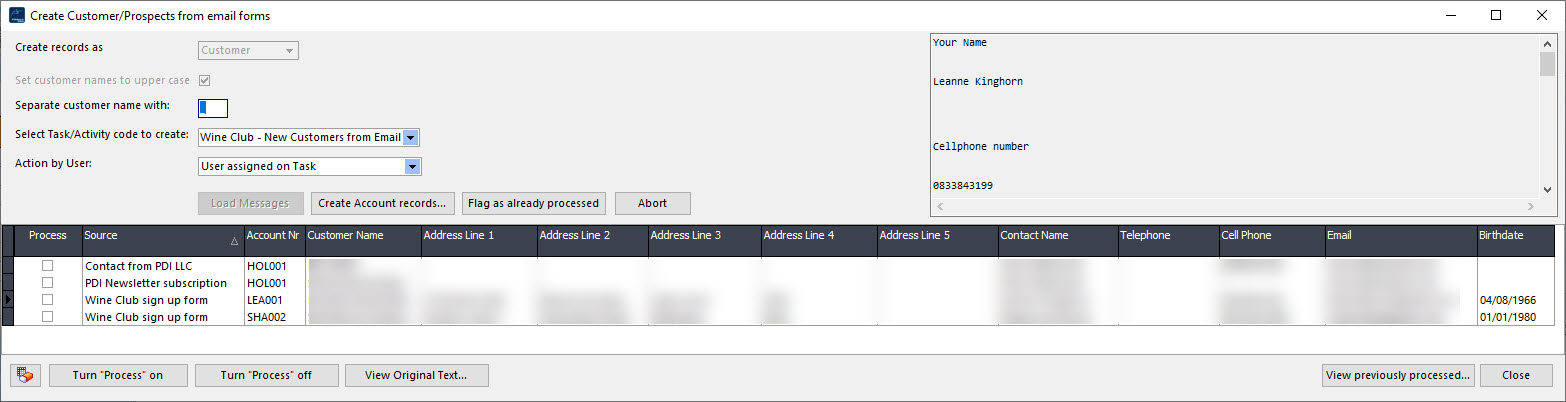
Select the type of account to create, customer or prospect and then press [Load messages]. The grid will be populated with messages that have not already been processed. If a customer/prospect already exists with the same email address, telephone or cell phone, then the account number will be displayed; otherwise, the account number will be set to *NEW*. The grid allows some editing on the information to adjust as required and indicate which messages should be processed.
Tasks can be created to allow the user to follow up with the new customer/prospect; messages can also be flagged as already processed. This allows for duplicate messages to be skipped if they are received.
 PDi CRM Widgets – includes an auto-report functionality. The widget will create a default report layout using the SQL statement supplied and the fields selected. The report can then be run within the PDi CRM Widget dashboard and automatically refreshed based on the time interval defined.
PDi CRM Widgets – includes an auto-report functionality. The widget will create a default report layout using the SQL statement supplied and the fields selected. The report can then be run within the PDi CRM Widget dashboard and automatically refreshed based on the time interval defined.
Watch the video below to see the process in action.
 PDi CRM has built-in Slack integration that allows for transferring Task/Activity messages to a selected channel.
PDi CRM has built-in Slack integration that allows for transferring Task/Activity messages to a selected channel.
Slack.com is a cloud-based message system that allows for the creation of public and private channels. Members can then be assigned to each channel.
Messages sent to a Slack channel can be accessed via a web browser or using the mobile application supplied by Slack. Members can then receive alerts and messages and action them while out of the office.
View the screencast below for a brief guide to the available functions
 PDi CRM comes with several standard reports, from mailing labels to budget reports for customers by product.
PDi CRM comes with several standard reports, from mailing labels to budget reports for customers by product.
All the reports can be customised to fit your company’s specific requirements. In addition to the standard reports, PDi CRM comes with a built-in forms designer that allows for modifying the existing reports and creating your user reports.
User-defined reports can be added to the user report menu/report desktop module within PDi CRM. The defined reports can be global to all users or set to individual reports. Reports can also be scheduled to run at a certain time.
View the screencast below to see a few examples of the built-in and user reports
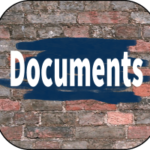 PDi CRM Document printing module allows for printing all the Sage Pastel Accounting document types.
PDi CRM Document printing module allows for printing all the Sage Pastel Accounting document types.
Create document layouts with multiple lines for each document line, including images, pictures, and inventory notes (from the inventory module).
Define documents using the language code assigned to a customer account. Include a report designed with multiple layouts. Multiple layouts allow creating the main document (e.g., the invoice layout), then perhaps a term of condition document, a packing slip, etc. A sales quotation might include the quote, terms of condition, a letter with the details, and a signature document to confirm receipt of terms and quotations; all the reports are then generated as a complete report pack
View the screencast below for a brief walkthrough of the document printing module
 PDi CRM Security comes with the standard menu disable/enable policy as you would expect from a Windows application. However, individual form objects can also be assigned to policies to disable or hide.
PDi CRM Security comes with the standard menu disable/enable policy as you would expect from a Windows application. However, individual form objects can also be assigned to policies to disable or hide.
A customer’s postal address/contact details can be disabled from certain users being able to update. Individual grid columns can also be hidden to allow for certain sensitive information such as profit, and gross profit from being viewed by users, just as an example.
The screencast below gives a brief guide on creating menu policies and form object policies.
 PDi CRM Customer product budgets can be captured within CRM. Maintain budgets for each customer and products purchased at the quantity and sales value.
PDi CRM Customer product budgets can be captured within CRM. Maintain budgets for each customer and products purchased at the quantity and sales value.
Budget -v- Actuals reports can be generated by the customer, sales rep, and customer inventory category.
Actual values are loaded from Sage Pastel Accounting while maintaining or setting budgets. PDi CRM also comes with an external component that can update your actual values once a day at a required time.
View the screencast below for a guided tour
 PDi CRM Customer pricing modules allow for creating customer-specific customer pricing, which can then be transferred directly to Sage Pastel Accounting.
PDi CRM Customer pricing modules allow for creating customer-specific customer pricing, which can then be transferred directly to Sage Pastel Accounting.
Create customer discount levels and assign them to customers, then create product-specific pricing based on the customer discount level, inventory category, and discount percentage.
Pricing can also be created for individual customers or the customer Pastel categories. Pricing can be created at different levels and then create the final price to transfer to Sage Pastel’s customer-specific pricing module.
View the screencast below for a simple walkthrough
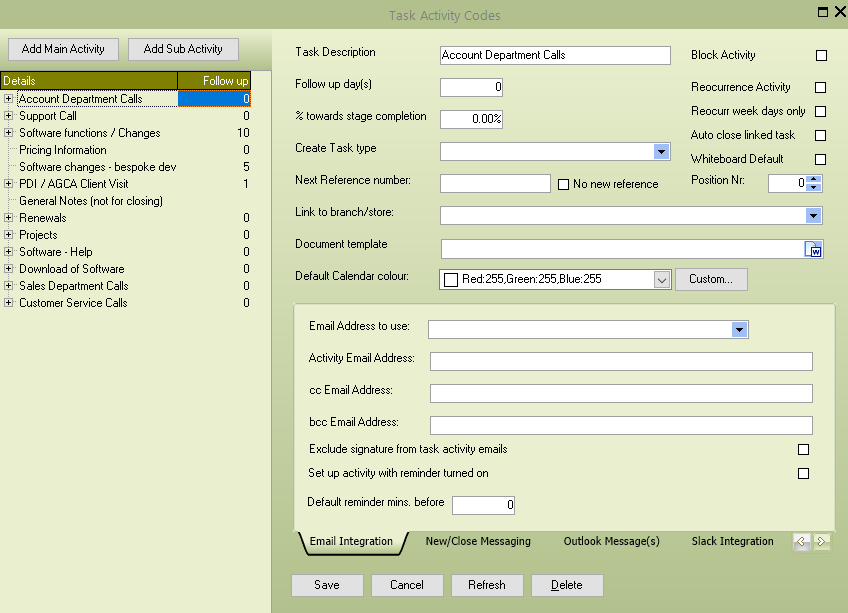
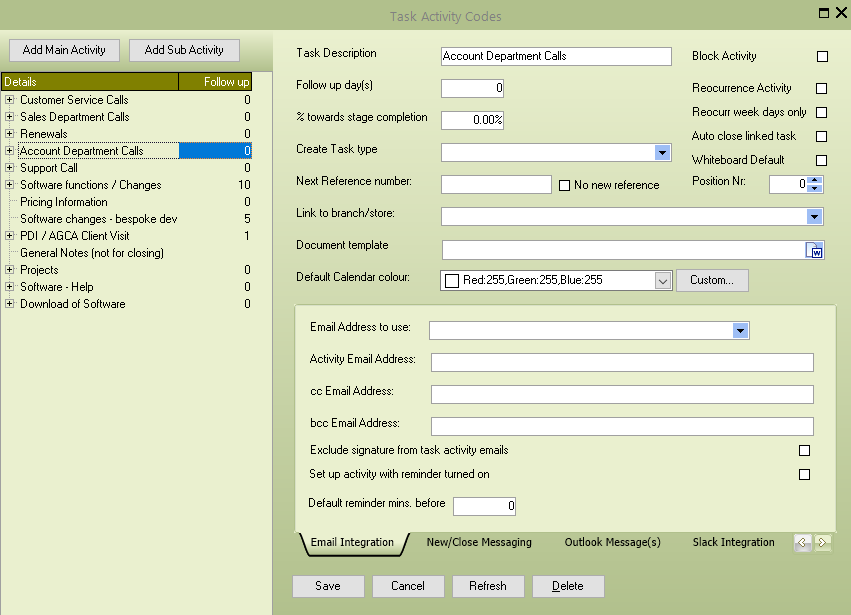
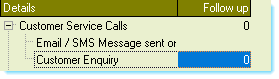 The customer service calls sub-activities are not in the correct order. We normally receive a customer enquiry and then send an email / SMS message. Use the position number for these sub-activities by setting the customer enquiry to position one and the Email / SMS activity to position 2. This then gives us the order we require.
The customer service calls sub-activities are not in the correct order. We normally receive a customer enquiry and then send an email / SMS message. Use the position number for these sub-activities by setting the customer enquiry to position one and the Email / SMS activity to position 2. This then gives us the order we require.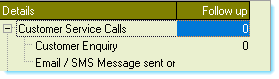 The customer service calls are now in the order required.
The customer service calls are now in the order required.![]() If you have several activity codes and may add more in the future, include a gap in the position number sequence to allow new codes to be inserted in the required order.
If you have several activity codes and may add more in the future, include a gap in the position number sequence to allow new codes to be inserted in the required order.
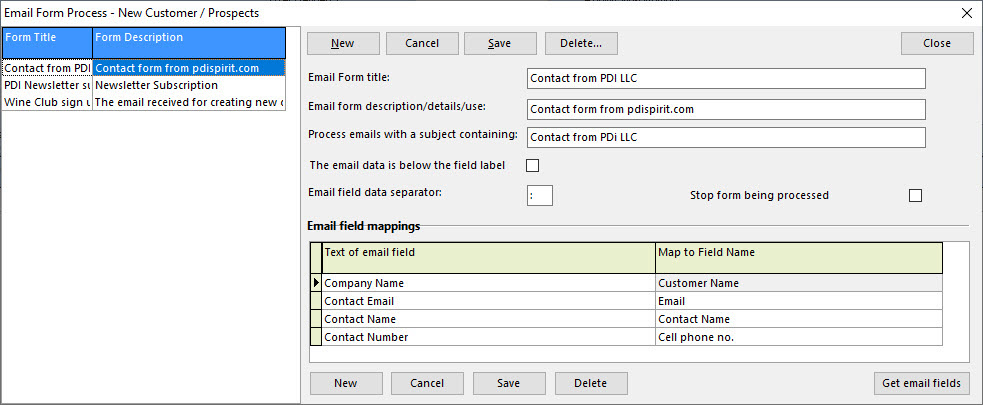
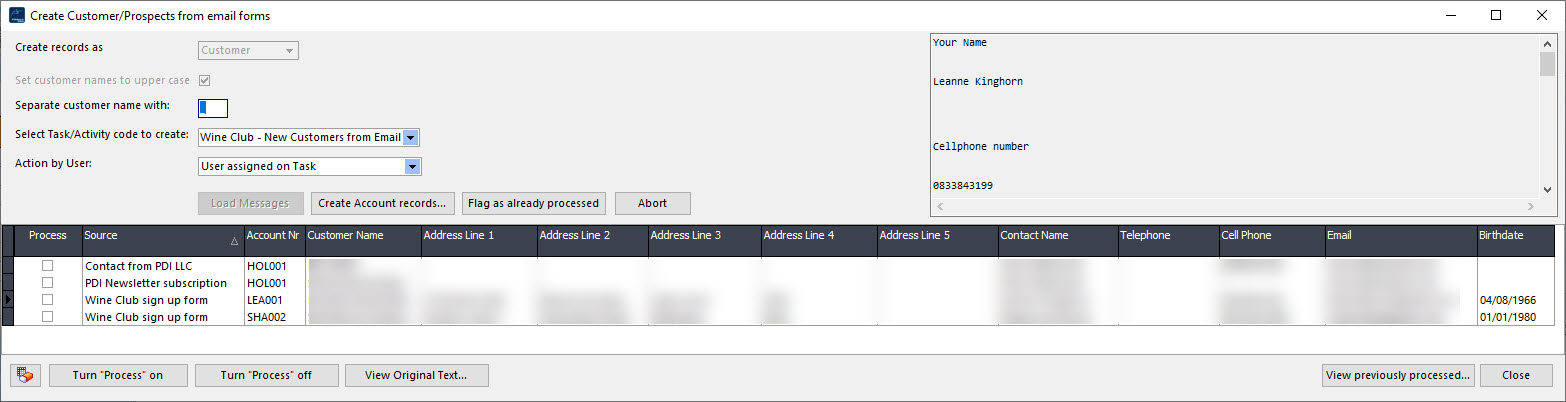

 PDi CRM Widgets – includes an auto-report functionality. The widget will create a default report layout using the SQL statement supplied and the fields selected. The report can then be run within the PDi CRM Widget dashboard and automatically refreshed based on the time interval defined.
PDi CRM Widgets – includes an auto-report functionality. The widget will create a default report layout using the SQL statement supplied and the fields selected. The report can then be run within the PDi CRM Widget dashboard and automatically refreshed based on the time interval defined.