Pervasive ODBC Reporting set-up
If a report created by PDI Spirit requires an ODBC connection or you are using PDI CRM, then an ODBC entry needs to be created. A Windows ODBC connection must be connected to a named database within Pervasive, and the Pervasive database is named and linked to the existing tables within the PCC (Pervasive control centre).
If you are using Pervasive Client/Server engines, you will need to set up the pervasive DSN and ODBC connection giving it a unique name so that CRM Lite does not try and change those settings. This can be completed using the following steps and ensure that everything is correct without worrying about user rights and settings to the Pervasive server.
Steps to creating Pervasive DSN/ODBC
1. On the Pervasive service, create a new database – pointing to the Pastel data folder that would be present on the server
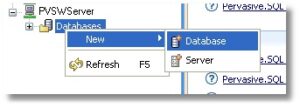
2. Create the DSN/Database name with something that enables you to identify the data it is linked to, i.e., do not just call it MYData01; give it a meaningful name or the name that a PDI Spirit staff member has asked you to create.
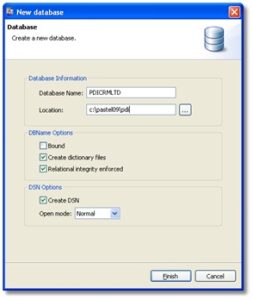
3. We now have the DSN on the server with your given name – in the following examples, we used PDICRMLTD
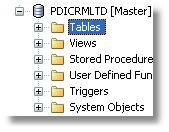
4. On the Client machines, we need to create an ODBC that links to the pervasive DSN (PDICRMLTD) created on the server. Important – use the Windows 32-bit ODBC utility; Sage50c Pastel Partner uses the 32-bit Pervasive Data-Engine.
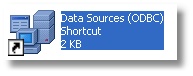
Locate the above icon found within the Control Panel>Administrator options in the Windows Operating System.
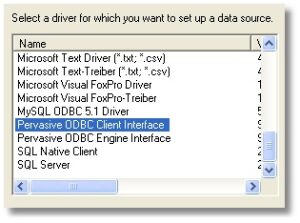
The list of available ODBC drivers will be displayed; select the Pervasive ODBC Client Interface driver.
We then create the ODBC Client DSN with server address or server name set to the Pervasive server that we created our DSN on and then press the [Get DSN List] to retrieve the DSNs that are on the server and choose the PDICRMLTD (or name that you used in step 2). Press [Test], and if that is successful, press [OK]. If the test fails, check that you have the correct server, Pervasive client software installed, created the DSN in step 2 and that the client machine has access to the pervasive server.

