PDi CRM must communicate with the Firebird database to read and write data viewed within the application. To achieve this, you must run the CRMCONNECT.EXE application; or use the connection settings from the log-in screen. If this information is not set correctly, you will not be able to connect to the Firebird database.
When you run this application, a screen similar to the following will be displayed:
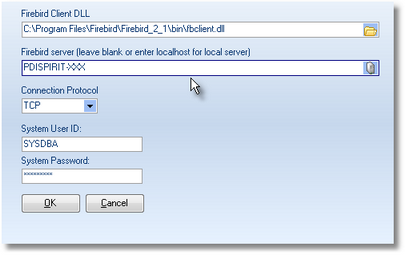
Connection Screen
Firebird Client DLL: This DLL will connect to the Firebird Server application; locate the FBCLIENT.DLL file using the folder icon. Usually, it will be located in the Firebird folder below the Windows Program Files folder.
Firebird server: Enter the machine name used as the Firebird server; if you are running PDi CRM as a stand-alone application, enter your machine name or the phrase localhost..
Connection Protocol: The default connection protocol is TCP. Only change this if you have a specific reason to do so.
System User ID: PDi CRM requires a user ID and password to create databases; log in initially to PDi CRM, and so you must select this correctly. Please note this has nothing to do with Pastel's user ID or password.
The default user ID that Firebird is installed with is SYSDBA.
System Password: Enter the password for the user ID you have captured above; for the default user ID of SYSDBA, the password is masterkey, and the user IDs and passwords are case sensitive.
NB: If you do not enter the settings correctly, you will not be able to create databases or make the initial connection to the new database